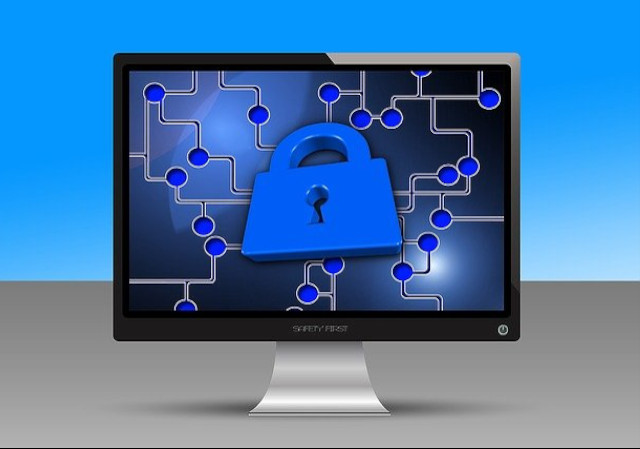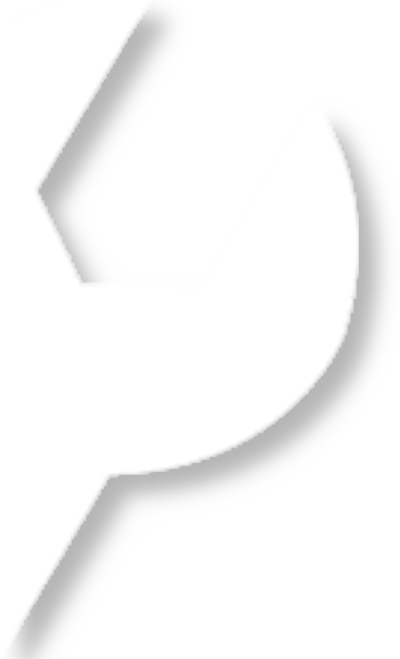It's stuffed because you may have malware (virus or worm program). I had this when I got a Win32 dll.exe worm.
Here's how to fix it (I have no idea what your ability level is nor do I know the configuration of your PC but I'll try and give a general answer). Either way, the only and best way to fix this is to kill the PC and start again. Your computer is fine, but your Windows operating software is stuffed - all your pictures, work and music will be fine though because viruses can't attack them - so don't worry.
FIRSTLY !!! GET your original Windows XP CD and get the keycode for it.
SOLUTION #1 (if you don't want to save the info on your PC)
1. get the Windows CD and put it in the CD drive.
2. turn off the computer manually and then turn it on again
3. while the computer is doing it's thing loading up on the black screen (when the computer is first turned on ... way before windows starts up) - read what it says. At the start it will say on the bottom of the screen, "press DEL" to enter setup ... this is the first screen. the second screen will say "PRESS ANY KEY TO BOOT FROM CD:" ... just press enter ... It happens really fast so basically just keep pressing enter and you'll catch it before windows starts up.
4. If you are successful, you will get a blue screen and some writing and a yellow bar that grows, showing you the progress which indicates the computer is reading from your windows disc. What it will now do is reload a fresh and untouched copy of windows on your PC and completely erase your C: drive (or 'format' your drive).
5. the computer will restart itself ( it needs to do this every time you add a new program so it can be saved into the loading procedure)
6. follow the prompts the program shows you as it will ask you for your preferences and also for the Windows XP key. just type the key in, don't worry about capital letters or the dash marks .....just type the letters and numbers.
7. it will restart and then you will have a fresh copy of windows.This copy of windows will have no way of recognizing your printer or scanner or anything plugged into it - it won't even have sound. You will need the driver disc for your motherboard. It comes with the PC when you bought it, usually in a box with a lot of trial programs and junk - they will all be CDs in white paper sleeves or sometimes in little CD cases. The CD will say something like "motherboard utilities" or "utilities disc" or "Chipset Support CD" .... something like one of those.
8. put the motherboard CD in and it should automatically run the program ... you may have to select a button manually to "load driver software" - do it and let the computer do it's thing. it may need you to manually restart the computer or it may do it itself...just do what it asks you to. all the drivers do is allows your motherboard to recognise all the things plugged into it. you may have a 'graphics card driver CD' as well, do the same with that. Do this for all your things like the printer CD or Scanner or Fax machine, or any other weird gadgets you've got that came with CDs. To your lower right hand corner of the screen, you will see things popping up saying "found new hardware...." just let this all load and restart the computer after each disc you load a driver from.
9. Voila! the computer is brand spankin' new ... you will be asked to 'validate' your copy of windows ... just click on the balloon and it will do it automatically for you (if you have an external internet modem) if you are on dial-up (telephone) internet, you will need to type in your details again for you modem to work before you can validate.
PROTECTION (without spending a cent)
From here, there are a few things that I can recommend to you that will keep your computer free from problems in the future and the programs will update themselves and you won't need to touch a thing.
1. Go to internet explorer and type in
http://www.mozilla.com/en-US/
download Firefox to your desktop and once it's on your desktop install it. it will ask you to import things from internet explorer - do that ... and then it will ask to import your homepage .... just do that too.Of course, restart the computer after installing it - you'll get used to this! what you have downloaded is a internet browser that is much safer than 'internet explorer' ... so right-click on all the internet explorer icons you see in your startup menu and desktop and delete them so nobody uses internet explorer by accident - the program won't be deleted though, just leave it alone.
Now open Firefox and select 'tools' from the top bar and then 'options' in the window that pops up. There are a few categories ... in 'main' type in your starting page ... I use Google. Under 'tabs' uncheck the two options that warn you .... it's a pain and not needed. In the 'privacy' section the only ones to checkmark are "always clear private data..." and "accept cookies ... " to which you set to "I close Firefox". Under 'Security' uncheck the option to remember passwords.
good. now the browser is almost setup.
Now for the add-ons.... type the following address into your computer:
https://addons.mozilla.org/en-US/firefox/
this is the add on page ... they add gadgets to your website to add further protection and features.
There's a textbox above the little motorcycle on this site .... type each of these in this square to go directly to the add-on so you can download them individually.....
Downthemall
Flashgot
Adblock plus
Fasterfox
PhishTank SiteChecker
Macfox (optional-changes the look of the browser..I use this one)
when you type each one in, you will have a list pop up, just click on the name and then download the file.
Now close Firefox and then open it again ..... some pages will welcome you to these add-ons...just close them.... a grey screen will pop up asking you to subscribe to some lists ... pick the USA list. Now you you have a bulletproof web browser that updates itself automatically and protects you from getting most malware in the first place.
For anti-virus software, I use AVG (just type 'AVG' in the search window to go to the site ...then go to 'downloads' on the website)
I also use their AVG anti-spyware and AVG anti rootkit. These are all free as well and updates every day which makes Norton anti-virus and Mcaffe look useless and a waste of money (not to mention neither of these programs detect even half of what AVG can)
With Firefox and the 3 AVG programs, your computer will be very hard to get viruses onto again.
SOLUTION #2 (You want to keep your pictures and work files)
Go to a computer store and buy an external hard drive case with a USB connection. Buy a new hard drive. ( both are fairly inexpensive and far cheaper than getting somebody else to fix your PC ). There are 2 basic types of hard drives ... SATA and IDEE .... to check what you have, TURN YOUR COMPUTER OFF and remove the side cover of the case. You will see the back of your CD or DVD drives with cables coming out of them ... follow down the inside of the front of your computer until you see a hard drive ... it will have 2 cables coming out of it. 1 is power (red, 2 black and a yellow) and the other will either be a wide but flat cable (IDEE) or a much smaller (SATA) cable. if you have the wide flat cable ... ask for an IDEE hard drive .... likewise if you have the skinny cable, you'll need to ask for a SATA drive - likewise for the hard drive case. Go to a computer store not a major department store to ensure you aren't charged too much.
Now you will need to install your new hard drive in your PC ... it's not tricky though so I'll tell you how.
1. take the 2 cables out of it
2. get the new hard drive and put it in the same spot and plug the same cables back into it. (if you have an IDEE type of hard drive you will need to look on the back of the drive and adjust the tiny pin coupling to 'Master' before you plug the hard drive back in the computer)
Now you will follow the steps in "OPTION 1" of my response to install windows and safeguard you windows. Once that is finished, put your old hard drive in the new external hard drive case you just bought. and plug the case's USB lead into the computer(with your new hard drive and windows already setup). from here, your old hard drive will open just like a CD would and show you all the files on it. simply reduce the size of the window and 'click and drag' all the picture, music, movie and work files over to the desktop of your new PC - from here you can organise them where you wish. Do not drag any programs over onto your desktop as they will not work and may have viruses on them .... just files only!. Unplug the external hard drive first and then turn off you PC or whatever you wish to do from that point.
Jason
January 2008