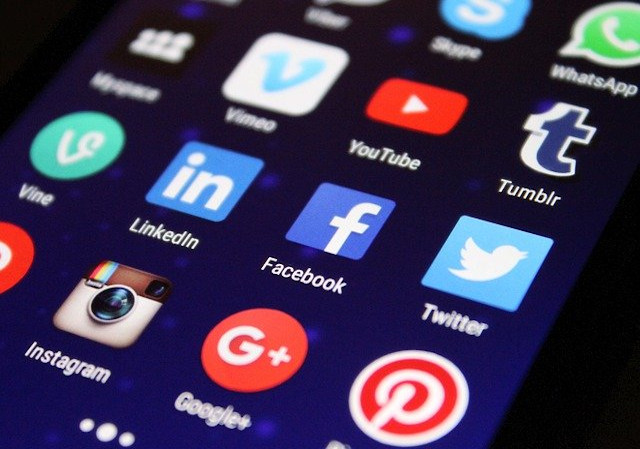W32.Spybot.Worm
Discovered on: April 16, 2003
Last Updated on: October 11, 2005 01:11:26 PM
W32.Spybot.Worm is a detection for a family of worms that spreads using the Kazaa file-sharing network and mIRC. This worm can also spread to computers that are compromised by common back door Trojan horses and on network shares protected by weak passwords.
W32.Spybot.Worm can perform various actions by connecting to a configurable IRC server and joining a specific channel to listen for instructions. Newer variants may also spread by exploiting the following vulnerabilities:
The DCOM RPC Vulnerability (described in Microsoft Security Bulletin MS03-026) using TCP port 135.
The Microsoft Windows Local Security Authority Service Remote Buffer Overflow (described in Microsoft Security Bulletin MS04-011).
The vulnerabilities in the Microsoft SQL Server 2000 or MSDE 2000 audit (described in Microsoft Security Bulletin MS02-061) using UDP port 1434.
The WebDav Vulnerability (described in Microsoft Security Bulletin MS03-007) using TCP port 80.
The UPnP NOTIFY Buffer Overflow Vulnerability (described in Microsoft Security Bulletin MS01-059).
The Workstation Service Buffer Overrun Vulnerability (described in Microsoft Security Bulletin MS03-049) using TCP port 445.
Windows XP users are protected against this vulnerability if the patch in Microsoft Security Bulletin MS03-043 has been applied. Windows 2000 users must apply the patch in Microsoft Security Bulletin MS03-049.
The Microsoft Windows SSL Library Denial of Service Vulnerability (described in Microsoft Security Bulletin MS04-011).
The VERITAS Backup Exec Agent Browser Remote Buffer Overflow Vulnerability (as described here).
The Microsoft Windows Plug and Play Buffer Overflow Vulnerability (described in Microsoft Security Bulletin MS05-039).
Note: Please note that this detection is modified on a daily basis and as such it is recommended that virus definitions be updated frequently.
Also Known As: Worm.P2P.SpyBot.gen [Kaspersky], W32/Spybot-Fam [Sophos], W32/Spybot.worm.gen [McAfee], WORM_SPYBOT.GEN [Trend], Win32.Spybot.gen [Computer Associates]
Type: Worm
Infection Length: Varies.
Systems Affected: Windows 2000, Windows 95, Windows 98, Windows Me, Windows NT, Windows Server 2003, Windows XP
Virus Definitions (LiveUpdate™ Weekly)
April 16, 2003
Virus Definitions (Intelligent Updater)
April 16, 2003
Wild
Number of infections: More than 1000
Number of sites: More than 10
Geographical distribution: High
Threat containment: Easy
Removal: Moderate
Threat Metrics
Wild:
Medium
Damage:
Medium
Distribution:
Medium
Damage
Payload:
Releases confidential info: Sends personal data to an IRC channel.
Compromises security settings: Allows unauthorized commands to be executed on a compromised computer.
Distribution
Shared drives: Spreads using the KaZaA file-sharing network, as well as through mIRC.
When W32.Spybot.Worm is executed, it does the following:
Copies itself to the %System% folder. Some variants may have one of the following file names:
Bling.exe
Netwmon.exe
Wuamgrd.exe
Note: %System% is a variable. The worm locates the System folder and copies itself to that location. By default, this is C:\Windows\System (Windows 95/98/Me), C:\Winnt\System32 (Windows NT/2000), or C:\Windows\System32 (Windows XP).
May create and share a folder on the Kazaa file-sharing network, by adding the following registry value:
"dir0" = "012345:[CONFIGURABLE PATH]"
to the registry subkey:
HKEY_CURRENT_USER\SOFTWARE\KAZAA\LocalContent
Copies itself to the configured path as file names that are designed to trick other users into downloading and executing the worm.
May perform Denial of Service attacks on specified servers.
May end security application processes.
Connects to specified IRC servers and joins a channel to receive commands. The commands may include the following:
Scan for vulnerable computers
Download or upload files
List or end running processes
Steal cached passwords
Log keystrokes to steal information entered into windows with titles containing the following strings:
bank
login
e-bay
ebay
paypal
Start a local HTTP, FTP, or TFTP server
Search for files on the compromised computer
Capture screenshots, data from the clipboard, and footage from webcams
Visit URLs
Flush the DNS and ARP caches
Open a command shell on the compromised computer
Intercept packets on the local area network
Send net send messages
Copy itself to many hard-coded Windows startup folders, such as the following:
Documents and Settings\All Users\Menu Start\Programma's\Opstarten
WINDOWS\All Users\Start Menu\Programs\StartUp
WINNT\Profiles\All Users\Start Menu\Programs\Startup
WINDOWS\Start Menu\Programs\Startup
Documenti e Impostazioni\All Users\Start Menu\Programs\Startup
Dokumente und Einstellungen\All Users\Start Menu\Programs\Startup
Documents and Settings\All Users\Start Menu\Programs\Startup
Note: Symantec Security Response has received reports of variants of this worm creating zero-byte files in the Startup folder. These files may have file names such as TFTP780 or TFTP###, where # can be any number
Adds a variable registry value to one or more of the following registry subkeys:
HKEY_LOCAL_MACHINE\SOFTWARE\Microsoft\Windows\CurrentVersion\Run
HKEY_LOCAL_MACHINE\SOFTWARE\Microsoft\Windows\CurrentVersion\
RunOnce
HKEY_LOCAL_MACHINE\SOFTWARE\Microsoft\Windows\CurrentVersion\
RunServices
HKEY_LOCAL_MACHINE\SOFTWARE\Microsoft\Windows\CurrentVersion\
Shell Extensions
HKEY_CURRENT_USER\Software\Microsoft\Windows\CurrentVersion\Run
HKEY_CURRENT_USER\Software\Microsoft\Windows\CurrentVersion\
RunServices
HKEY_CURRENT_USER\Software\Microsoft\Windows\CurrentVersion\
RunOnce
HKEY_CURRENT_USER\Software\Microsoft\OLE
For example:
"Microsoft Update" = "wuamgrd.exe"
or
"Microsoft Macro Protection Subsystem" = "bling.exe"
May create a random subkey with random values under the following subkey:
HKEY_LOCAL_MACHINE\SOFTWARE
For example, it may add the value:
"{0BCDA1A6641FB859F}" = "bb 75 8e 3b 04 ae 16 5c 7f 68 ef 02 ed f6 0e 26 86 73 e3 30 bd"
to the registry subkey:
HKEY_LOCAL_MACHINE\SOFTWARE\The Silicon Realms Toolworks\Armadillo
May create a random subkey under the following subkey:
HKEY_LOCAL_MACHINE\SOFTWARE\Classes\CLSID
May modify one of the following values:
"EnableDCOM" = "Y"
"EnableDCOM" = "N"
in the registry subkey:
HKEY_LOCAL_MACHINE\SOFTWARE\Microsoft\OLE
which enables or disables DCOM settings, depending on the command from the attacker.
May modify the value:
"restrictanonymous" = "1"
in the registry subkey:
HKEY_LOCAL_MACHINE\SYSTEM\CurrentControlSet\Control\Lsa
to restrict network access.
May modify the value:
"Start" = "4"
in the registry subkeys:
HKEY_LOCAL_MACHINE\SYSTEM\CurrentControlSet\Services\SharedAccess
HKEY_LOCAL_MACHINE\SYSTEM\CurrentControlSet\Services\wscsvc
HKEY_LOCAL_MACHINE\SYSTEM\CurrentControlSet\Services\TlntSvr
HKEY_LOCAL_MACHINE\SYSTEM\CurrentControlSet\Services\RemoteRegistry
HKEY_LOCAL_MACHINE\SYSTEM\CurrentControlSet\Services\Messenger
to disable various services.
May modify the values:
"AutoShareWks" = "0"
"AutoShareServer" = "0"
in the registry subkeys:
HKEY_LOCAL_MACHINE\SYSTEM\CurrentControlSet\Services\
lanmanserver\parameters
HKEY_LOCAL_MACHINE\SYSTEM\CurrentControlSet\Services\
lanmanworkstation\parameters
May modify the value:
"DoNotAllowXPSP2" = "1"
in the registry subkey:
HKEY_LOCAL_MACHINE\SOFTWARE\Policies\Microsoft\Windows\
WindowsUpdate
to prevent Windows XP SP2 from being installed on the compromised computer.
May modify the value:
"AUOptions" = "1"
in the registry subkey:
HKEY_LOCAL_MACHINE\SOFTWARE\Microsoft\Windows\CurrentVersion\
WindowsUpdate\AutoUpdate
May modify the values:
"UpdatesDisableNotify" = "1"
"AntiVirusDisableNotify" = "1"
"FirewallDisableNotify" = "1"
"AntiVirusOverride" = "1"
"FirewallOverride" = "1"
in the following registry subkey:
HKEY_LOCAL_MACHINE\SOFTWARE\Microsoft\Security Center
to disable Microsoft Security Center.
May modify the value:
"EnableFirewall" = "0"
in the registry keys:
HKEY_LOCAL_MACHINE\SOFTWARE\Policies\Microsoft\WindowsFirewall\
DomainProfile
HKEY_LOCAL_MACHINE\SOFTWARE\Policies\Microsoft\WindowsFirewall\
StandardProfile
to disable the Microsoft Windows XP firewall.
May modify registry entries to disable services:
For example:
wscsvc
Tlntsvr
RemoteRegistry
Messenger
May send confidential information, such as the operating system, IP address, user name, etc., to the IRC server.
May open a back door on a random port.
May create subkeys to register itself as a service.
For example:
HKEY_LOCAL_MACHINE\System\CurrentControlSet\Services\BoolTern
HKEY_LOCAL_MACHINE\System\CurrentControlSet\Enum\Root\LEGACY_BOOLTERN
May drop a device driver file named %System%\haxdrv.sys.
May start proxy server for HTTP, SOCKS4, or SMTP protocol.
May port scan the network.
May attempt to connect to MS SQL servers with weak Administrator or SA passwords, and copy itself to the computer if successful. The following passwords could be applied in an attempt to authenticate to the remote server:
null
Rendszergazda
Beheerder
amministratore
hallintovirkailijat
Administrat
Administrateur
administrador
Administrador
administrator
Administrator
ADMINISTRATOR
Password
password
admin
123
May be able to enumerate through accounts on the computer and disable the "SeNetworkLogonRight" Authorization Constant to explicitly deny an account the right to log on using the network log on type.
May attempt to enumerate users in order to copy itself to network shares. The following passwords could be applied in an attempt to authenticate to the remote share:
007
123
1234
12345
123456
1234567
12345678
123456789
1234567890
2000
2001
2002
2003
2004
access
accounting
accounts
adm
administrador
administrat
administrateur
administrator
admins
amministratore
asd
backup
beheerder
bill
bitch
blank
bob
brian
changeme
chris
cisco
compaq
computer
control
data
database
databasepass
databasepassword
db1
db1234
db2
dba
dbpass
dbpassword
default
dell
demo
domain
domainpass
domainpassword
eric
exchange
fred
f*ck
george
god
guest
hallintovirikailijat
hell
hello
home
homeuser
ian
ibm
internet
intranet
jen
joe
john
kate
katie
lan
lee
linux
login
loginpass
luke
mail
main
mary
mike
neil
nokia
none
null
oem
oeminstall
oemuser
office
oracle
orainstall
outlook
owner
pass
pass1234
passwd
password
password1
peter
pwd
qaz
qwe
qwerty
rendszergazda
sam
server
sex
siemens
slut
sql
sqlpassoainstall
staff
student
sue
susan
system
teacher
technical
test
unix
user
web
win2000
win2k
win98
windows
winnt
winpass
winxp
www
wwwadmin
zxc
Note: This step may result in user accounts being locked out due to multiple failed authentication attempts.
May spread by exploiting the following vulnerabilities:
The DCOM RPC Vulnerability (described in Microsoft Security Bulletin MS03-026) using TCP port 135.
The LSASS vulnerability (described in Microsoft Security Bulletin MS04-011) using TCP ports 135, 139 or 445.
The vulnerabilities in the Microsoft SQL Server 2000 or MSDE 2000 audit (described in Microsoft Security Bulletin MS02-061) using UDP port 1434.
The WebDav Vulnerability (described in Microsoft Security Bulletin MS03-007) using TCP port 80.
The UPnP NOTIFY Buffer Overflow Vulnerability (described in Microsoft Security Bulletin MS01-059).
The Workstation Service Buffer Overrun Vulnerability (described in Microsoft Security Bulletin MS03-049) using TCP port 445. Windows XP users are protected against this vulnerability if the patch in Microsoft Security Bulletin MS03-043 has been applied. Windows 2000 users must apply the patch in Microsoft Security Bulletin MS03-049.
The Microsoft Windows SSL Library Denial of Service Vulnerability (described in Microsoft Security Bulletin MS04-011).
The VERITAS Backup Exec Agent Browser Remote Buffer Overflow Vulnerability (as described here).
The Microsoft Windows Plug and Play Buffer Overflow Vulnerability (described in Microsoft Security Bulletin MS05-039).
May download and execute remote files, including updates of the worm.
May check if it is running under the context of a debugger or VMWare. The worm terminates immediately if this is the case.
May drop Hacktool.Rootkit to hide the worm from the process list and register the hacktool as a service.
For example it may drop rdriv.sys and create the following subkeys:
HKEY_LOCAL_MACHINE\System\CurrentControlSet\Services\rdriv
HKEY_LOCAL_MACHINE\System\CurrentControlSet\Enum\Root\LEGACY_RDRIV
Symantec Security Response encourages all users and administrators to adhere to the following basic security "best practices":
Turn off and remove unneeded services. By default, many operating systems install auxiliary services that are not critical, such as an FTP server, telnet, and a Web server. These services are avenues of attack. If they are removed, blended threats have less avenues of attack and you have fewer services to maintain through patch updates.
If a blended threat exploits one or more network services, disable, or block access to, those services until a patch is applied.
Always keep your patch levels up-to-date, especially on computers that host public services and are accessible through the firewall, such as HTTP, FTP, mail, and DNS services (for example, all Windows-based computers should have the current Service Pack installed.). Additionally, please apply any security updates that are mentioned in this writeup, in trusted Security Bulletins, or on vendor Web sites.
Enforce a password policy. Complex passwords make it difficult to crack password files on compromised computers. This helps to prevent or limit damage when a computer is compromised.
Configure your email server to block or remove email that contains file attachments that are commonly used to spread viruses, such as .vbs, .bat, .exe, .pif and .scr files.
Isolate infected computers quickly to prevent further compromising your organization. Perform a forensic analysis and restore the computers using trusted media.
Train employees not to open attachments unless they are expecting them. Also, do not execute software that is downloaded from the Internet unless it has been scanned for viruses. Simply visiting a compromised Web site can cause infection if certain browser vulnerabilities are not patched.
The following instructions pertain to all current and recent Symantec antivirus products, including the Symantec AntiVirus and Norton AntiVirus product lines.
Disable System Restore (Windows Me/XP).
Update the virus definitions.
Run a full system scan, and delete all files detected.
Delete the value that was added to the registry.
Delete any zero-byte files in the Startup folder.
Reenable the SharedAccess service (Windows 2000/XP only)
For specific details on each of these steps, read the following instructions.
1. To disable System Restore (Windows Me/XP)
If you are running Windows Me or Windows XP, we recommend that you temporarily turn off System Restore. Windows Me/XP uses this feature, which is enabled by default, to restore the files on your computer in case they become damaged. If a virus, worm, or Trojan infects a computer, System Restore may back up the virus, worm, or Trojan on the computer.
Windows prevents outside programs, including antivirus programs, from modifying System Restore. Therefore, antivirus programs or tools cannot remove threats in the System Restore folder. As a result, System Restore has the potential of restoring an infected file on your computer, even after you have cleaned the infected files from all the other locations.
Also, a virus scan may detect a threat in the System Restore folder even though you have removed the threat.
For instructions on how to turn off System Restore, read your Windows documentation, or one of the following articles:
How to disable or enable Windows Me System Restore
How to turn off or turn on Windows XP System Restore
Note: When you are completely finished with the removal procedure and are satisfied that the threat has been removed, reenable System Restore by following the instructions in the aforementioned documents.
For additional information, and an alternative to disabling Windows Me System Restore, see the Microsoft Knowledge Base article: Antivirus Tools Cannot Clean Infected Files in the _Restore Folder (Article ID: Q263455).
2. To update the virus definitions
Symantec Security Response fully tests all the virus definitions for quality assurance before they are posted to our servers. There are two ways to obtain the most recent virus definitions:
Running LiveUpdate, which is the easiest way to obtain virus definitions: These virus definitions are posted to the LiveUpdate servers once each week (usually on Wednesdays), unless there is a major virus outbreak. To determine whether definitions for this threat are available by LiveUpdate, refer to Virus Definitions (LiveUpdate).
Downloading the definitions using the Intelligent Updater: The Intelligent Updater virus definitions are posted daily. You should download the definitions from the Symantec Security Response Web site and manually install them. To determine whether definitions for this threat are available by the Intelligent Updater, refer to Virus Definitions (Intelligent Updater).
The latest Intelligent Updater virus definitions can be obtained here: Intelligent Updater virus definitions. For detailed instructions read the document: How to update virus definition files using the Intelligent Updater.
3. To scan for and delete the infected files
Start your Symantec antivirus program and make sure that it is configured to scan all the files.
For Norton AntiVirus consumer products: Read the document: How to configure Norton AntiVirus to scan all files.
For Symantec AntiVirus Enterprise products: Read the document: How to verify that a Symantec Corporate antivirus product is set to scan all files.
Run a full system scan.
Note any files detected, click Delete.
Important: If you are unable to start your Symantec antivirus product or the product reports that it cannot delete a detected file, you may need to stop the risk from running in order to remove it. To do this, run the scan in Safe mode. For instructions, read the document, How to start the computer in Safe Mode. Once you have restarted in Safe mode, run the scan again.
After the files are deleted, restart the computer in Normal mode and proceed with the next section.
Warning messages may be displayed when the computer is restarted, since the threat may not be fully removed at this point. You can ignore these messages and click OK. These messages will not appear when the computer is restarted after the removal instructions have been fully completed. The messages displayed may be similar to the following:
Title: [FILE PATH]
Message body: Windows cannot find [FILE NAME]. Make sure you typed the name correctly, and then try again. To search for a file, click the Start button, and then click Search.
4. To delete the value from the registry
Important: Symantec strongly recommends that you back up the registry before making any changes to it. Incorrect changes to the registry can result in permanent data loss or corrupted files. Modify the specified subkeys only. For instructions refer to the document: How to make a backup of the Windows registry.
Click Start > Run.
Type regedit
Click OK.
Note: If the registry editor fails to open the threat may have modified the registry to prevent access to the registry editor. Security Response has developed a tool to resolve this problem. Download and run this tool, and then continue with the removal.
Click OK.
In the Registry Editor, navigate to the following subkeys:
HKEY_LOCAL_MACHINE\SOFTWARE\Microsoft\Windows\CurrentVersion\Run
HKEY_LOCAL_MACHINE\SOFTWARE\Microsoft\Windows\CurrentVersion\
RunOnce
HKEY_LOCAL_MACHINE\SOFTWARE\Microsoft\Windows\CurrentVersion\
RunServices
HKEY_CURRENT_USER\SOFTWARE\Microsoft\Windows\CurrentVersion\Run
HKEY_CURRENT_USER\Software\Microsoft\Windows\CurrentVersion\
RunServices
HKEY_CURRENT_USER\Software\Microsoft\Windows\CurrentVersion\
RunOnce
HKEY_CURRENT_USER\Software\Microsoft\OLE
In the right pane, delete any values that refer to the file names that were detected.
Navigate to the subkeys:
HKEY_LOCAL_MACHINE\SYSTEM\CurrentControlSet\Services\SharedAccess
HKEY_LOCAL_MACHINE\SYSTEM\CurrentControlSet\Services\wscsvc
HKEY_LOCAL_MACHINE\SYSTEM\CurrentControlSet\Services\TlntSvr
HKEY_LOCAL_MACHINE\SYSTEM\CurrentControlSet\Services\RemoteRegistry
HKEY_LOCAL_MACHINE\SYSTEM\CurrentControlSet\Services\Messenger
In the right pane, reset the original value, if known:
"Start" = "4"
Navigate to the subkey:
HKEY_LOCAL_MACHINE\SYSTEM\CurrentControlSet\Control\Lsa
In the right pane, reset the original value, if known:
"restrictanonymous" = "1"
Navigate to the subkey:
HKEY_LOCAL_MACHINE\SYSTEM\CurrentControlSet\Services\lanmanserver\
parameters
HKEY_LOCAL_MACHINE\SYSTEM\CurrentControlSet\Services\lanmanworkstation\
parameters
In the right pane, reset the original values, if known:
"AutoShareWks" = "0"
"AutoShareServer" = "0"
Navigate to the subkey:
HKEY_LOCAL_MACHINE\SOFTWARE\Policies\Microsoft\Windows\WindowsUpdate
In the right pane, reset the original value, if known:
"DoNotAllowXPSP2" = "1"
Navigate to the subkey:
HKEY_LOCAL_MACHINE\SOFTWARE\Microsoft\OLE
In the right pane, reset the original value, if known:
"EnableDCOM" = "N"
Navigate to and delete the following subkeys, if present:
HKEY_LOCAL_MACHINE\System\CurrentControlSet\Services\BoolTern
HKEY_LOCAL_MACHINE\System\CurrentControlSet\Enum\Root\LEGACY_BOOLTERN
HKEY_LOCAL_MACHINE\System\CurrentControlSet\Services\rdriv
HKEY_LOCAL_MACHINE\System\CurrentControlSet\Enum\Root\LEGACY_RDRIV
Exit the Registry Editor.
5. To delete the zero-byte files from the Startup folder
Follow the instructions for your version of Windows:
Note: There may be legitimate files on your system that start with "tftp." Delete only the zero-byte files from the Startup folder.
To delete zero-byte files in Windows 95/98/Me/NT/2000
On the Windows taskbar, click Start > Find (or b) > Files or Folders.
Make sure that "Look in" is set to (C:) and that "Include subfolders" is checked.
In the "Named" or "Search for..." box, type, or copy and paste, the following file name:
tftp*.*
Click Find Now or Search Now.
Delete the files that are zero bytes in size and contained within any folder whose name ends with "Startup."
To delete zero-byte files in Windows XP
On the Windows taskbar, click Start > Search.
Click All files and folders.
In the "All or part of the file name" box, type, or copy and paste, the following file name:
tftp*.*
Make sure that "Look in" is set to "Local Hard Drives" or to (C:).
Click More advanced options.
Check Search system folders.
Check Search subfolders.
Click Search.
Delete the files that are zero-bytes in size and contained within any folder whose name ends with "Startup."
6. To reenable the SharedAccess service (Windows 2000/XP only)
The SharedAccess service is responsible for maintaining Internet Connection Sharing and the Windows Firewall/Internet Connection Firewall applications in Windows. (The presence and names of these applications vary depending on the operating system and service pack you are using.) To protect your computer and maintain network functionality, re-enable this service if you are using any of these programs.
Windows XP Service Pack 2
If you are running Windows XP with Service Pack 2 and are using the Windows Firewall, the operating system will alert you when the SharedAccess service is stopped, by displaying an alert balloon saying that your Firewall status is unknown. Perform the following steps to ensure that the Windows Firewall is re-enabled:
Click Start > Control Panel.
Double-click the Security Center.
Ensure that the Firewall security essential is marked ON.
Note: If the Firewall security essential is marked on, your Windows Firewall is on and you do not need to continue with these steps.
If the Firewall security essential is not marked on, click the "Recommendations" button.
Under "Recommendations," click Enable Now. A window appears telling you that the Windows Firewall was successfully turned on.
Click Close, and then click OK.
Close the Security Center.
Windows 2000 or Windows XP Service Pack 1 or earlier
Complete the following steps to re-enable the SharedAccess service:
Click Start > Run.
Type services.msc
Then click OK.
Do one of the following:
Windows 2000: Under the Name column, locate the "Internet Connection Sharing (ICS)" service and double-click it.
Windows XP: Under the Named column, locate the "Internet Connection Firewall (ICF) / Internet Connection Sharing (ICS)" service and double-click it.
Under "Startup Type:", select "Automatic" from the drop-down menu.
Under "Service Status:", click the Start button.
Once the service has completed starting, click OK.
Close the Services window.
Revision History:
October 11, 2005: Added information pertaining to additional functionality to the Technical Details section. Updated removal instructions.
August 10, 2005: Added details of functionality to the Technical Details section. Updated removal instructions.
March 9, 2005: Added reference to the VERITAS Backup Exec Agent Browser Remote Buffer Overflow Vulnerability exploitation.
February 23, 2005: Added details of functionality to the Technical Details section.
January 26, 2005: Added reference to Microsoft Windows SSL Library Denial of Service Vulnerability, file download capability and password list.
June 17, 2004: Added reference to LSASS vulnerability exploitation.
May 17, 2004: Added reference to a possible registry key modification.
October 8, 2003: Added information regarding an updated detection released in today's virus definitions.
August 13, 2003: Updated removal instructions for Safe Mode.
August 7, 2003:
Upgraded from Category 1 to Category 2, due to increased prevalence of threat.
Added information pertaining to the existence of zero-byte files in the StartUp folder.
jason
December 2005